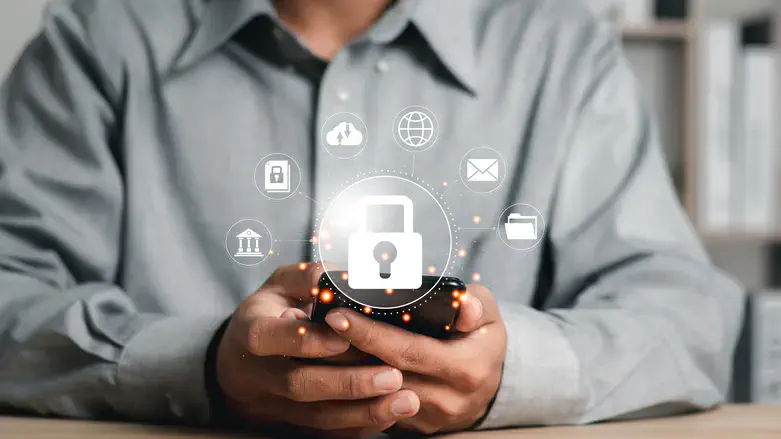
Your iPhone is more than just a communication device in the current digital era. It harbors sensitive data, such as financial records and private pictures, which call for enhanced security measures that cut across the use of in-built iPhone functionalities and third-party apps meant to offer protection. Here’s a guide to keeping your data safe.
1. Strong Passwords and Face ID/Touch ID
The lock screen on your iPhone is the initial defense.
- Create a Strong Passcode: Do not use simple passwords such as “1234” or “0000.” Prefer a six-digit pin or an alphanumeric passcode.
- Turn on Face ID or Touch ID: By using these biometric options, you can be sure that it is very difficult for any other person to open up your mobile device.
To do this, visit Settings > Face ID & Passcode (or Touch ID & Passcode), then click on what you want.
2. Two-Factor Authentication for Apple ID
To keep your iCloud and everything in it safe, you need to protect your Apple ID. You can do this by enabling two-factor authentication (2FA).
- Proceed to Settings > [Your Name] > Password & Security and then put on the 2FA.
- In addition to that, with 2FA in place, anybody who might have an idea about what your Apple ID password is will still be unable to get into your account, unless they have a secondary code sent to your trusted devices.
3. Photo Hider Apps
Many individuals feel that an additional level of security is necessary for their personal pictures and videos. The Hidden Album feature in Apple enables you to hide photos; however, it’s only partially secure since anyone can access the Hidden Album settings.
A more robust option is using a Photo Hider App, like those from moonlock.com/photo-hider-apps.
- Your sensitive media is encrypted by these applications, and an additional PIN or Face ID is needed to open them.
- To improve security, some applications also offer decoy folders and break-in alerts.
For using Apple’s Hidden Album:
- Choose a photo, tap on the share icon, and then choose Hide.
- Activating The Hidden Album: Navigate to Settings > Photos > Hidden Album.
4. Encrypt Notes and Files
When sensitive data is kept in the Notes app, it is possible to secure single notes using either Face ID or a password.
- To do this, just open any note, tap on the Share option, and select Lock Note.
- In the same way, with regard to files, one can either employ an iCrypt-type application for encrypting files or place them under a protected folder in the Files app.
5. Trusted Wi-Fi for Sensitive Transactions
Your data is at risk of interception by hackers through public Wi-Fi networks.
- Make sure to transact only on your cell network or a Wi-Fi that you trust.
- To be extra safe, encrypt your online activity with a VPN.
6. Software Updates
Make sure that you update your iPhone to the latest version by going to Settings > General > Software Update. Security vulnerabilities are fixed with the help of regular iOS updates.
7. App Permissions
Examine the permissions given to applications.
- Navigate to Settings > Privacy & Security and verify which applications can see your location, pictures, and microphone. Turn off any permissions that are not needed.
8. Enable Find My iPhone and Erase Data Remotely
In case your iPhone is lost or stolen, enable Find My iPhone to track it and remotely wipe data.
- Go to Settings > [Your Name] > Find My > Find My iPhone and toggle on all options.
For extra security, set your iPhone to erase all data after ten failed passcode attempts: Settings > Face ID & Passcode > Erase Data.
Final Thoughts
To keep important data safe on your iPhone, you need to take some action and have the right tools for that. When you use a combination of tight passcodes, secure applications, and keep on updating the software, it becomes possible to significantly reduce the risk of unauthorized access. It is important that you first consider your privacy and take advantage of these great iPhone features.